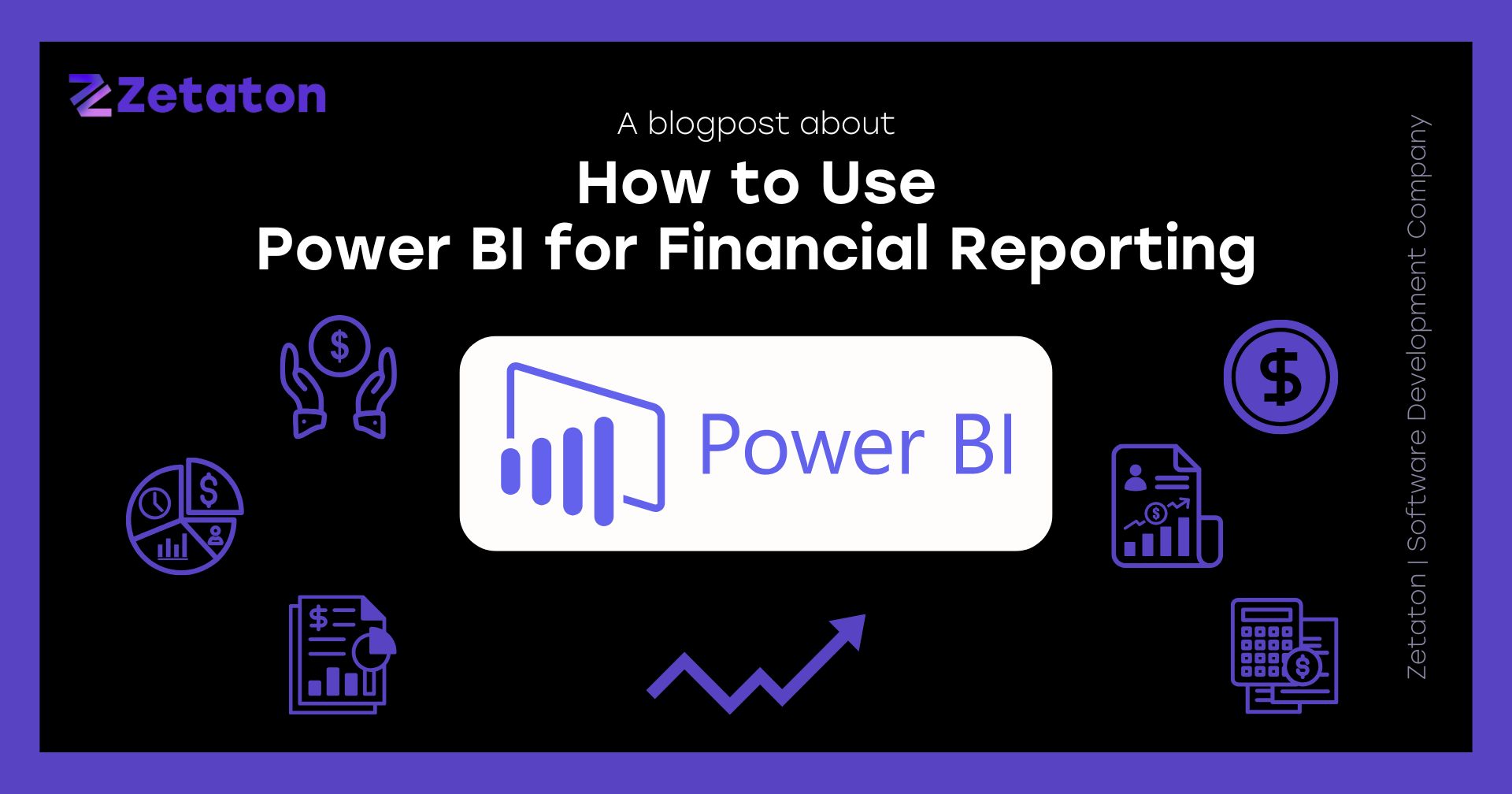
Ever feel like you’re drowning in financial data but still can’t see the big picture? That’s where Power BI steps in. Imagine having a virtual financial assistant that not only organizes your data but also visualizes it in stunning, interactive dashboards—automatically. Power BI turns chaos into clarity. Whether you’re part of a growing startup or managing finances in a large enterprise, this tool can revolutionize how you track performance and make informed decisions.
And if you want to implement Power BI quickly and efficiently, Zetaton, the leading Power BI consultation provider, helps companies like yours integrate and optimize the tool for accurate, real-time financial reporting.
Let’s dive into how you can start using Power BI like a pro.
Power BI is Microsoft’s business analytics platform designed to help users visualize data, share insights, and make smart decisions based on facts, not guesses. It brings together data from various sources and allows users to turn that raw information into interactive, easy-to-understand visuals.
From a financial perspective, this means that instead of scanning rows of numbers in a spreadsheet, you can get a colorful, drillable dashboard showing revenue trends, expense spikes, or cash flow projections in seconds.
What sets Power BI apart is its combination of usability and power. It’s beginner-friendly, yet advanced enough for analysts and developers to create complex models and automated reports.
Financial data isn’t just numbers—it tells a story. But without the right tool, it’s like trying to read a novel written in code. Power BI helps by:
With financial reporting becoming increasingly dynamic, real-time insights are critical. That’s where partnering with experts like Zetaton becomes a game changer. Their team ensures you're not just using Power BI—but using it right.
Your financial dashboard’s accuracy and usefulness depend entirely on the data that feeds it. Power BI allows integration with various sources like:
Instead of manually combining data from different departments, Power BI connects to each source and automatically updates the data as it changes. For example, if a sales team updates their pipeline in Salesforce, you can see how that affects projected revenue in real time.
Connecting these sources is surprisingly easy. In Power BI Desktop, click “Get Data”, select your source, log in, and import. For financial data, Excel remains popular due to familiarity, but SQL and cloud-based services are more robust for ongoing automation.
Remember, no matter how beautiful your dashboard is, it’s worthless if the data is inaccurate. Before importing, clean your data:
Use Power Query in Power BI to apply transformations, merge tables, and automate cleaning. This reduces human error and ensures your visuals are built on a rock-solid foundation.
Begin with metrics that matter most. For financial reporting, these typically include:
But remember—one size doesn’t fit all. A SaaS company will focus on recurring revenue and customer churn, while a retailer might emphasize inventory turnover and profit margins.
Power BI offers several financial templates through its marketplace. These pre-designed dashboards can give you a head start. But for most businesses, customized dashboards provide more value, aligning visuals with your exact KPIs.
Custom dashboards are where Zetaton really shines. Their consultants analyze your financial processes, KPIs, and stakeholder needs to craft dashboards that deliver insight—not just data.
The key to great financial reporting is storytelling. Your visuals should highlight insights without overwhelming the viewer.
Avoid chart overload. Too many visuals can confuse instead of clarify.
Power BI comes with time intelligence functions built-in. Want to compare this quarter to last quarter? Need to calculate YTD revenue? Done.
All you need is a properly formatted date field. You can then use DAX functions like:
TOTALYTD() SAMEPERIODLASTYEAR() DATESBETWEEN() Time-based comparisons are essential in finance, and Power BI makes them seamless.
DAX is the programming language used in Power BI to create new calculations. If Excel formulas are your jam, you’ll pick up DAX quickly.
Think of DAX as your tool for building custom KPIs. Instead of relying on static fields, you can create flexible, dynamic calculations that update with your data.
Let’s say you want to calculate:
In DAX, it’s simple:
NetProfit = SUM(Financials[Revenue]) - SUM(Financials[Expenses])
When you master DAX, the possibilities are endless. Want advanced help? Zetaton’s experts regularly assist businesses in designing DAX measures that scale with their reporting complexity.
You’ve built a report. Now you want it to stay updated. Power BI lets you schedule automatic refreshes from cloud services or databases. Options include:
It’s all managed from the Power BI Service online. You no longer have to worry about pulling the latest figures—just set it and forget it.
Some businesses need up-to-the-minute data—like retailers monitoring hourly sales or CFOs watching cash flow. Power BI supports real-time streaming datasets via APIs and connectors.
Zetaton can help set up pipelines for real-time data ingestion so you’re always looking at the freshest numbers available.
Want your reports to look professional? Apply custom themes:
You can import a JSON theme file that standardizes all visuals in your workspace.
Financial data is sensitive. Power BI includes row-level security, ensuring users only see what they’re allowed to see. You can:
Zetaton ensures your Power BI setup adheres to best practices in compliance and data security—especially important for industries like finance, healthcare, or legal.
Don’t just show revenue—show why it increased. Power BI’s drill features let users explore data hierarchies:
This interactivity helps users uncover insights without cluttering the report with extra charts.
Bookmarks let you create “scenes” in a report—for presentations or storytelling. Tooltips provide extra detail when users hover over a visual—without taking up space on the dashboard.
These features elevate your dashboard from static to dynamic and user-centric.
After building in Power BI Desktop, publish your report to the Power BI Service (cloud). From there, you can:
Choose the right format for each stakeholder:
With Zetaton’s enterprise Power BI rollouts, businesses can automate stakeholder-specific reports with role-based access.
Sometimes less is more. Resist the urge to include every metric. Focus on what moves the needle and eliminate distractions.
A report is only as good as the data it shows. Always verify that your reports are refreshing as scheduled—especially before high-stakes meetings or board reviews.
Power BI is more than just another reporting tool—it’s a financial transformation engine. When used right, it can turn your monthly reporting grind into a real-time insight machine.
From data integration and DAX calculations to dashboard automation and secure sharing, Power BI empowers businesses to make confident decisions, faster.
But tools alone don’t deliver results—implementation does. That’s where Zetaton, the leading Power BI consultation provider, becomes an invaluable partner. With their help, businesses streamline reporting, improve data accuracy, and uncover financial insights they never knew existed.
If you're ready to elevate your financial reporting game, Power BI is the tool—and Zetaton is the team to get you there.
Power BI is Microsoft’s powerful business analytics tool that transforms raw data into interactive reports and dashboards. It's used for financial reporting because it simplifies complex financial data, automates reporting processes, and enables real-time decision-making through dynamic visuals and drill-down capabilities.
Yes, Power BI can connect to a wide variety of accounting and financial data sources, including Excel, SQL Server, QuickBooks, Oracle, SAP, and cloud services. This integration ensures your financial reports are always up to date, accurate, and consistent, reducing manual errors and saving valuable time.
Power BI helps in creating real-time financial dashboards by enabling data refresh schedules and live data streaming. You can set automatic updates from your databases or accounting systems, ensuring stakeholders always view the most current financial insights—without waiting for manual updates.
The best financial metrics to track in Power BI include total revenue, net profit, EBITDA, operating expenses, ROI, and cash flow. These metrics provide a comprehensive overview of financial health and performance, and Power BI allows you to visualize them using bar charts, line graphs, and custom KPIs.
Yes, DAX (Data Analysis Expressions) is essential for building custom financial calculations in Power BI. DAX allows you to create dynamic measures like gross profit, net margin, and year-over-year growth, which are crucial for advanced and precise financial reporting.
Zetaton is a leading Power BI consultation provider that helps businesses implement and customize Power BI for financial reporting. From data integration and KPI development to dashboard design and DAX optimization, Zetaton ensures that your Power BI setup aligns with your unique financial goals and delivers actionable insights.